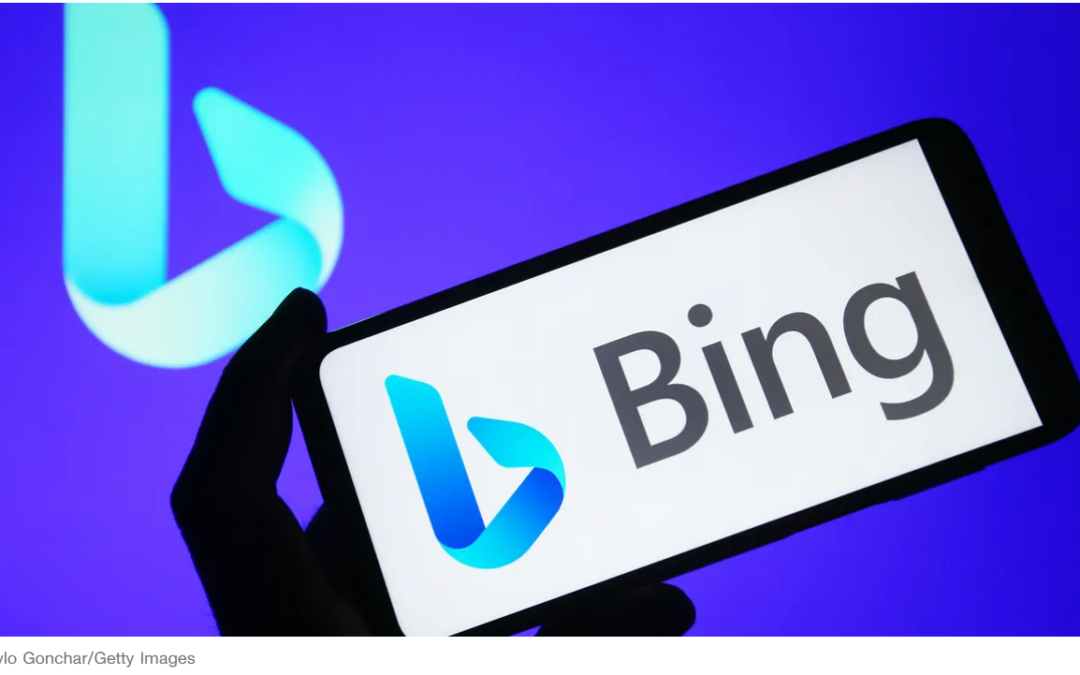Microsoft launched artificial intelligence-powered search on Bing 100 days ago, celebrating the milestone with a few updates to the system this week. One of those is adding a chatbot widget for phone screens across both iOS and Android.
“We’re launching a new Bing Chat widget,” Microsoft said in a blog post Tuesday. “Soon, you’ll be able to click the Bing icon to land directly in the new Bing Chat experience, or click the microphone icon to verbally ask a question.”
Microsoft in February unveiled Bing search powered by the large language tech behind ChatGPT, calling its search engine an “AI-powered co-pilot for the web.” Search results began incorporating info from OpenAI as well as Bing adding a chat window to help you with things like making shopping lists, summarizing PDFs, generating LinkedIn posts and giving advice to your queries.
The Bing AI chatbot was opened to everyone with a Microsoft account in early May, though it was limited to the Edge browser on computers, phones and tablets and the Bing app. From this week, you’ll be able to use Bing AI chat without a Microsoft account, though you’ll be limited to just five chat turns per session (signing in gives you 20 turns with the chatbot).
Tuesday’s news means it’s now available as a widget, too.
Microsoft also announced it has brought AI-powered Bing to the Compose feature in the SwiftKey keyboard, “which will now draft text for you according to the parameters you suggest — not just the subject matter but also the message tone, format and length.”
It’s additionally improved the quality of chats in other languages than English and added the ability to continue your chatbot conversation between your mobile device and your desktop.
How to add the Bing widget to your Android phone
- Download the Bing Chat app.
- On your home screen, touch and hold on an empty space until your home screen zooms out.
- Tap Widgets.
- Scroll through the list or use the search function to find the Bing AI chat widget.
- Touch and hold on the widget.
- Slide it to where you want to place it on the Home screen.
- Lift your finger, and the widget will be in place.
How to add the Bing widget to your iPhone
- Download the Bing Chat app.
- On your home screen, touch and hold an empty space until your apps jiggle.
- Tap the add (+) button, located in the upper left corner.
- Select the Bing AI chat widget.
- Choose the size you want the widget to be.
- Tap Add Widget.
- Tap Done.
After Microsoft introduced the Bing AI chatbot in February, rival Google followed with AI Bard in March. CNET has broken down ChatGPT as well as Bing and Google Bard to work out which is the most helpful chatbot.
Editors’ note: CNET is using an AI engine to create some personal finance explainers that are edited and fact-checked by our editors. For more, see this post.
Source: CNET | By: Corinne Reichert | May 19, 2023 | https://www.cnet.com/tech/services-and-software/microsoft-bing-ai-chat-widgets-how-to-get-them-on-ios-and-android/
To learn more, contact us today!
Roberto Baires