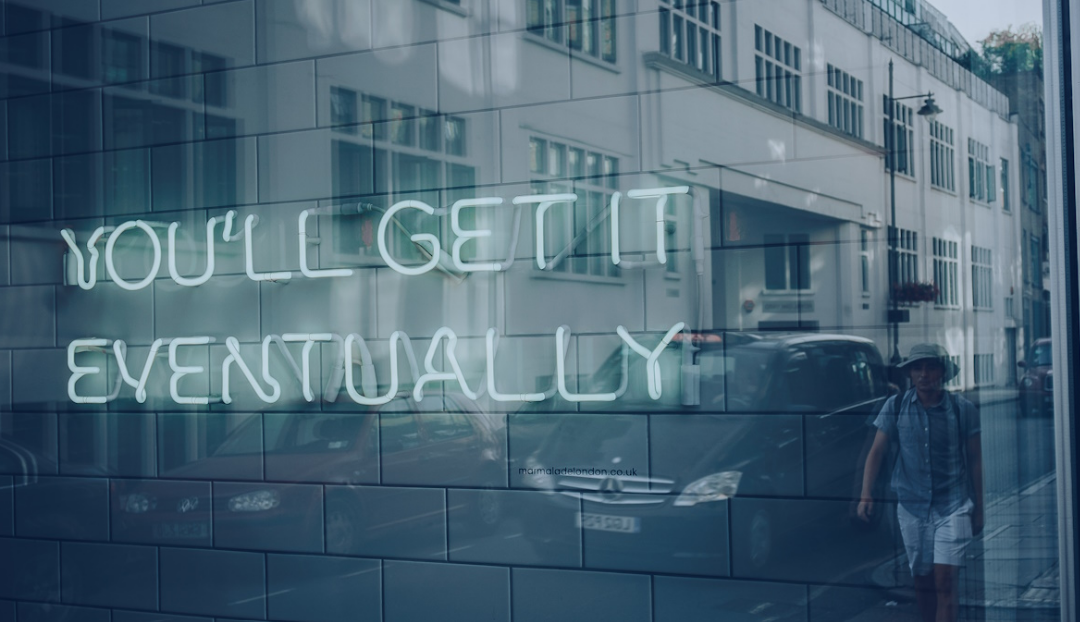Keeping software up to date on your Windows PCs is not a straightforward process. Sure, some programs include their own update checks and even automatic update options. That’s the case for all web browsers and many popular programs out there. Then again, there are lots of programs that don’t include automatic update options or even notifications when new versions are released.
Updates may introduce new features, patch security issues or non-security bugs. While they may also introduce unwanted functionality at times, it is usually a good idea to install updates when they do get released.
You may use software update checkers. These programs were popular in the past, as they ran a check across the entire system to find out if updates were available for installed or portable applications. Sumo was one of the most popular apps of its kind, but its developer, KCSoftwares, shut down in October 2023 rather unexpectedly.
Winget is your friend
Windows includes a useful package manager of its own. It is called winget, or Windows Package Manager, and you may use it to install programs or update them. One of the great options of winget is to let it check if updates are available for many of the installed programs.
Since it is integrated into recent versions of Windows, it can be run right away. If you run an older version, you may need to integrate it manually though.
Here is what you need to do:
- Select Start, type CMD and select Command Prompt from the list of search results.
- Type winget list –upgrade-available and press the Enter-key on the keyboard.
- Select Y to agree to the terms of service.
Winget checks the installed programs against its database to find out if updates are available. It lists all applications with updates in a convenient list. The list displays the name of the program, the installed version and the latest version that is available.
You may use winget to upgrade some or even all of the programs, or visit the website of the developer to download the update manually, if you prefer that.
To upgrade a single program using winget, run the command winget upgrade name, e.g. winget upgrade PicPick, and press the Enter-key. This downloads the latest version and starts the installer. The installer may display prompts, just as if you would have downloaded it manually and ran it afterwards.
You may also use winget to update all programs at once. Just type winget upgrade –all and press the Enter-key to do that. It is convenient, provided that you want all listed programs to update. Note that you may get several installation prompts when you run the command.
Closing Words
Winget is a useful tool to quickly check if updates are available and to install these updates either individually or all at once.
Source: ghacks | By: Martin Brinkmann | December 25, 2023 | https://www.ghacks.net/2023/12/25/this-winget-command-tells-you-which-programs-have-updates/
To learn more, contact us today!
Roberto Baires